Goldie
Newbie-
Posts
21 -
Joined
-
Last visited
Goldie's Achievements
Explorer (1/14)
0
Reputation
-
Разобрался, проблема была в <li> нужно было у него обнулить размер шрифта.
-
Учел выше изложенные замечания, но как видите, результат остался неизменным. Господа, просветите в чем дело? <!DOCTYPE html PUBLIC "-//W3C//DTD XHTML 1.0 Transitional//EN" "http://www.w3.org/TR/xhtml1/DTD/xhtml1-transitional.dtd"> <html xmlns="http://www.w3.org/1999/xhtml"> <head> <meta http-equiv="Content-Type" content="text/html; charset=iso-8859-1" /> <meta name="author" content="stylednavs.com" /> <title>Nozml Styled Css nav</title> <style type="text/css"> *{ margin:0; padding:0; } li { list-style-type: none; font-size: 14px; } ul { margin: 0; padding: 0; font-size: 0; } .t-nav{ width:300px; height: 20px; display: inline-block; background-color: #D9DADC; } .t-nav1{ width:400px; height: 20px; display: inline-block; background-color: #A2A3A7; } .t-nav2{ width:300px; height: 20px; display: inline-block; background-color: #FEE05A; } .t-nav3{ width:300px; height: 20px; display: inline-block; background-color: #D9DADC; } .t-navtxt{ display: inline; vertical-align: 5px; } .t-navtxt a{ color:#000; font-size:14px; font-weight:bold; text-decoration:none; padding-right: 13px; } .t-navtxt a:hover{ color:#000; text-decoration:underline; } </style> </head> <body> <ul> <li> <div class="t-nav"></div> <div class="t-navtxt"><a href="#">link1</a></div></li> <li> <div class="t-nav1"></div> <div class="t-navtxt"><a href="#">link2</a></div></li> <li> <div class="t-nav2"></div> <div class="t-navtxt"><a href="#">link3</a></div></li> </ul> <br /><br /> <ul> <li> <div class="t-nav"><a href="#">link1</a></div></li> <li> <div class="t-nav1"><a href="#">link2</a></div></li> <li> <div class="t-nav2"><a href="#">link3</a></div></li> </ul> </body> </html> To: Vlad Я же не использую тег <img> в своем коде, да и базовую линию текста сместил vertical-align: 5px;
-
Подскажите откуда в 1 варианте берутся отступы между пунктами меню и как их убрать? Если делать текст внутри блока див, то все пункты меню слипаются как и требуется. Я уже всю голову сломал, не пойму в чем проблема. <!DOCTYPE html PUBLIC "-//W3C//DTD XHTML 1.0 Transitional//EN" "http://www.w3.org/TR/xhtml1/DTD/xhtml1-transitional.dtd"> <html xmlns="http://www.w3.org/1999/xhtml"> <head> <meta http-equiv="Content-Type" content="text/html; charset=iso-8859-1" /> <meta name="author" content="stylednavs.com" /> <title>Nozml Styled Css nav</title> <style type="text/css"> *{ margin:0; padding:0; } li { list-style-type: none; } ul { margin: 0; padding: 0; } #t-nav{ width:300px; height: 20px; display: inline-block; background-color: #D9DADC; } #t-nav1{ width:400px; height: 20px; display: inline-block; background-color: #A2A3A7; } #t-nav2{ width:300px; height: 20px; display: inline-block; background-color: #FEE05A; } #t-nav3{ width:300px; height: 20px; display: inline-block; background-color: #D9DADC; } #t-navtxt{ display: inline-block; vertical-align: 5px; } #t-navtxt a{ color:#000; font-size:14px; font-weight:bold; text-decoration:none; padding-right: 13px; } #t-navtxt a:hover{ color:#000; text-decoration:underline; } </style> </head> <body> <ul> <li> <div id="t-nav"></div> <div id="t-navtxt"><a href="#">link1</a></div> </li> <li> <div id="t-nav1"></div> <div id="t-navtxt"><a href="#">link2</a></div> </li> <li> <div id="t-nav2"></div> <div id="t-navtxt"><a href="#">link3</a></div> </li> </ul> <br /><br /> <ul> <li> <div id="t-nav"><a href="#">link1</a></div></li> <li> <div id="t-nav1"><a href="#">link2</a></div></li> <li> <div id="t-nav2"><a href="#">link3</a></div></li> </ul> </body> </html>
-
Подскажите, как сделать чтоб при увеличении контента в правой или левой колонке обе одинаково тянулись вниз? CSS body{margin:0 auto} #container { width: 900px; margin: 0 auto; background:#ffffff; } #header{ float:left; background:#F9F9F9; width:700px; display:block; padding-bottom:100%; } #footer{ clear:both; display:block; height:5%; width:700px; background:#666666; padding-bottom:5%; margin-right:30%; } #sidebar{ width:200px; float:right; background:#D9DADC; display:block; padding-bottom:100%; } .content { position:relatove; padding-top:300px; } #t-menu { display:block; position:absolute; top:150px; width:700px; } #r_1{ display:block; position:relative; top:0px; left: 0px; width:300px; min-height:10px; background-color:#D9DADC; } #r_2{ display:block; position:relative; top:0px; left: 0px; width:400px; min-height:10px; background-color: #A2A3A7; } #r_3{ display:block; position:relative; top:0px; left: 0px; width:500px; min-height:10px; background-color: #FEE05A; } #r_4{ display:block; position:relative; top:0px; left: 0px; width:600px; min-height:10px; background-color: #01ABCC; } #r_5{ display:block; position:relative; top:0px; left: 0px; width:700px; min-height:10px; background-color: #C94092; } #r_6{ display:block; position:relative; top:0px; left: 0px; width:800px; min-height:10px; background-color: #6A1384; } HTML <!DOCTYPE HTML PUBLIC "-//W3C//DTD HTML 4.01 Transitional//EN" "http://www.w3.org/TR/html4/loose.dtd"> <html> <head> <meta http-equiv="Content-Type" content="text/html; charset=WINDOWS-1251"> <title>Макет</title> <link href="style.css" rel="stylesheet" type="text/css"> </head> <body> <div id="container"> <div id="header"> <div id="t-menu"> <div id="r_1"> line1 </div> <div id="r_2"> line2 </div> <div id="r_3"> line3 </div> <div id="r_4"> line4 </div> <div id="r_5"> line5 </div> <div id="r_6"> line6 </div> </div> <div class="content"> content </div> </div> <div id="sidebar"></div> <div id="footer"></div> </div> </body> </html>
-
Я сделал иначе, но при моей верстке при увеличении контента, футер не уходит вниз и правая колонка не тянется. <!DOCTYPE html PUBLIC "-//W3C//DTD XHTML 1.0 Strict//EN" "http://www.w3.org/TR/xhtml1/DTD/xhtml1-strict.dtd"> <html xmlns="http://www.w3.org/1999/xhtml"> <head> <meta http-equiv="Content-Type" content="text/html; charset=utf-8" /> <title>title</title> <style> .* { margin:0px padding:0px; border:none } #container { width: 800px; /* Ширина макета */ margin: 0 auto; /* Выравниваем по центру */ position:relative; } #header { display:block; position:absolute; left:0px; top:0px; width:600px; min-height:150px; background-color: #FBFBFB; } #content { display:block; position:absolute; left:0px; top:260px; width:600px; background-color: #FBFBFB; padding-top: 20px; } #footer { display:block; position:absolute; top:600px; width:600px; min-height:80px; background-color: #993399; left: 0px; } .b-right-column { display:block; position:absolute; left:600px; top:0px; width:200px; min-height:700px; background-color: #D9DADC; } .b-menu { display:block; position:absolute; top:150px; width:700px; left: 0px; } .b-menu-sub01{ display:block; position:relative; top:0px; left: 0px; width:200px; min-height:10px; background-color:#D9DADC; } .b-menu-sub02{ display:block; position:relative; top:0px; left: 0px; width:300px; min-height:10px; background-color: #A2A3A7; } .b-menu-sub03{ display:block; position:relative; top:0px; left: 0px; width:400px; min-height:10px; background-color: #FEE05A; } .b-menu-sub04{ display:block; position:relative; top:0px; left: 0px; width:500px; min-height:10px; background-color: #01ABCC; } .b-menu-sub05{ display:block; position:relative; top:0px; left: 0px; width:600px; min-height:10px; background-color: #C94092; } .b-menu-sub06{ display:block; position:relative; top:0px; left: 0px; width:700px; min-height:10px; background-color: #6A1384; } </style> <body> <div id="container"> <div id="header"> header </div> <div class="b-right-column"> right </div> <div id="content"> <div> content <br /> <br /> <br /> <br /> <br /> <br /> <br /> <br /> <br /> <br /> <br /> <br /> <br /> <br /> <br /> <br /> <br /> <br /> <br /> <br /> <br /> <br /> <br /> <br /> <br /> <br />content </div> </div> <div id="footer"> footer </div> <div class="b-menu"> <div class="b-menu-sub01">line 1</div> <div class="b-menu-sub02">line 2</div> <div class="b-menu-sub03">line 3</div> <div class="b-menu-sub04">line 4</div> <div class="b-menu-sub05">line 5</div> <div class="b-menu-sub06">line 6</div> </div> </div> </body> </html> Попробую объединить ваш и свой варианты.
-
Эта верстка хороша если макет резиновый, а если макет фиксирован по ширине, например 900px и должен быть центрирован, то такая верстка к сожалению не подходит.
-
У меня получается как-то так. Не совсем то, но уже близко: <!DOCTYPE html PUBLIC "-//W3C//DTD XHTML 1.0 Strict//EN" "http://www.w3.org/TR/xhtml1/DTD/xhtml1-strict.dtd"> <html xmlns="http://www.w3.org/1999/xhtml"> <head> <meta http-equiv="Content-Type" content="text/html; charset=utf-8" /> <title>title</title> <style type="text/css"> body { font: 10pt Arial, Helvetica, sans-serif; /* Шрифт на веб-странице */ background: #fff; /* Цвет фона */ margin: 0; /* Убираем отступы */ } h2 { font-size: 1.1em; /* Размер шрифта */ color: #752641; /* Цвет текста */ margin-bottom: 0; /* Отступ снизу */ } #container { width: 500px; /* Ширина макета */ margin: 0 auto; /* Выравниваем по центру */ background: #f0f0f0; /* Цвет фона правой колонки */ } #header { background: #8fa09b; /* Цвет фона */ font-size: 24pt; /* Размер текста */ font-weight: bold; /* Жирное начертание */ color: #edeed5; /* Цвет текста */ padding: 5px; /* Отступы вокруг текста */ } #content { width: 329px; /* Ширина левой колонки */ padding: 10px; /* Поля вокруг текста */ border: 1px solid #183533; /* Линия справа */ background: #C7C7C7; /* Цвет фона левой колонки */ } #content p { margin-top: 0.3em /* Отступ сверху */ } #bottom_c { float: left; /* Обтекание по правому краю */ width: 329px; /* Ширина левой колонки */ padding: 10px; /* Поля вокруг текста */ border: 1px solid #183533; /* Линия справа */ background: #717171; /* Цвет фона левой колонки */ } #bottom_d { float: left; /* Обтекание по правому краю */ width: 329px; /* Ширина левой колонки */ padding: 0px; /* Поля вокруг текста */ border: 1px solid #183533; /* Линия справа */ background: #717171; /* Цвет фона левой колонки */ } #sidebar { float: right; /* Обтекание по левому краю */ width: 120px; /* Ширина */ padding: 10px; /* Отступы вокруг текста */ border: 1px solid #183533; /* Линия справа */ padding-top: 200px; } #footer { background: #8fa09b; /* Цвет фона */ color: #fff; /* Цвет текста */ padding: 5px; /* Отступы вокруг текста */ } .clear { clear: both; /* Отмена обтекания */ } </style> </head> <body> <div id="container"> <!-- <div id="header">Рецепты от Миранды</div> --> <div id="bottom_d">M <div style="background:#FA911D; width:450px; margin: 200px 0 0 0;">1 text</div> <div style="background:#0080C0; width:350px;">2 text text</div> <div style="background:#80FF00; width:300px;">3 text text text</div> </div> <div id="sidebar"> <p><a href="popular.html">line 1</a></p> <p><a href="day.html">line 2</a></p> <p><a href="apple.html">line 3</a></p> <p><a href="ice.html">line 4</a></p> <p><a href="hliv.html">line 5</a></p> </div> <div id="content"> <h2>content</h2> <br /><br /><br /><br /><br /><br /><br /><br /><br /><br /><br /><br /><br /><br /><br /><br /><br /><br /> </div> <div id="bottom_c"><h2>content 2</h2></div> <div class="clear"></div> <!-- <div id="footer">futer</div> --> </div> </body> </html>
-
Подскажите, как на дивах сверстать такой макет? Конкретно трудности вызывают цветные блоки и блок снизу в левой колонке. Макет
-
Уважаемые, подскажите модуль фотогалереи для joomla 1.5 Требования следующие: - фотографии на странице по 3 в ряд располагаются - при клике на фотографию открывается на полупрозрачном темном фоне, сверху крестик закрыть, при наведении на правую или левую сторону появляются стрелки листать - возможность настройки через админку страниц на которых нужно увеличивать фотографии Поясню, знаю модуль mavik Thumbnails Popular Plugin, но в нем нельзя настроить на каких страницах он должен работать! Т.е. увеличивает все фотографии которые загружены через визуальный редактор. Заранее благодарен!
-
Вы много сайтов встречаете, на которых блоки сверстаны таким образом? Я не встречал, везде идет верстка либо за счет фоновых картинок, либо с использованием дивов.
-
Нашел такое решение: <!DOCTYPE html PUBLIC "-//W3C//DTD XHTML 1.0 Transitional//EN" "http://www.w3.org/TR/xhtml1/DTD/xhtml1-transitional.dtd"> <html xmlns="http://www.w3.org/1999/xhtml"> <head> <meta http-equiv="Content-Type" content="text/html; charset=windows-1251" /> <title>Из опыта создания блока с закругленными углами. Применение блочных элементов списка определений.</title> <style type="text/css"> * { margin: 0px; padding: 0px; } .formbox { background: url(forma.png) no-repeat left top; width: 60%; padding-left: 30px; font: 12px Arial, Helvetica, sans-serif; } .formbox dl { background: #FFECDF url(forma.png) no-repeat right top; } .formbox dt { padding-top: 20px; } .formbox h1 { font-size: 16px; padding-bottom: 10px; } .formbox dd { padding-right: 20px; background: url(forma.png) no-repeat right bottom; } .formbox .bot { background: url(forma.png) no-repeat left bottom; margin-left: -30px; height: 25px; margin-right: 10px; padding-bottom: 5px; } .formbox p { padding-bottom: 10px; } </style> </head> <body> <div class="formbox"> <dl><dt><h1>Закругленные углы</h1> <dd><p>У всеобщей любви к закругленным углам есть причина, они улучшают читабельность и упрощают восприятие информации. Закругленные углы используются многими новыми сайтами. Все больше элементов страницы становятся закругленными — меню, кнопки, поля ввода, таблицы и колонки текста.</p> <p>Типичными примерами использования закругленных углов могут быть <a href="http://www.ioutliner.com/">Ioutliner</a>, <a href="http://www.netsquared.org/">Netsquared</a> и <a href="http://www.springdoo.com/">Springdoo</a>.</p> <p class="bot"></p> </dl> </div> </body> </html> Картинка для скачивания: тунц Не могу разобраться с отступами. На картинке скруглены верхний правый и левый нижние углы на 30px. Требуется помощь. Фактически нужно правильные отступы в CSS поставить.
-
Проблема этого решения в том что не все браузеры поддерживают CSS 3
-
Уважаемые, подскажите как сделать выборочное скругление углов у блока? А именно верхний левый угол и нижний правый. Я решения пока не нашел. Буду крайне признателен за информацию. Блок должен быть фиксированным по ширине и тянуться по высоте.
-
Может кому-то пригодится. Решение получилось такое: <!DOCTYPE html PUBLIC "-//W3C//DTD XHTML 1.0 Strict//EN" "http://www.w3.org/TR/xhtml1/DTD/xhtml1-strict.dtd"> <html xmlns="http://www.w3.org/1999/xhtml"> <head> <style type="text/css"> #topnav { height: 56px; padding: 0; margin: 0; overflow: hidden; zoom: 1; list-style: none; border: 1px solid #000; background: #FF7F50 } #topnav li { height: 56px; padding: 0; margin: 0; float: left; position: relative; } #topnav a { width: 100%; height: 56px; position: absolute; top: 0; left: 0; background: url('images/button_1.png') no-repeat; } #topnav .item-0 { width: 53px; } #topnav .item-0 a { background-position: 0 0;} #topnav .item-0 a:hover { background-position: -51px 0; } #topnav .item-0 a.act { background-position: -51px 0; } #topnav .item-1 { width: 53px; } #topnav .item-1 a { background-position: 0 0; } #topnav .item-1 a:hover { background-position: -51px 0; } #topnav .item-1 a.act { background-position: -51px 0; } #topnav .item-2 { width: 53px; } #topnav .item-2 a { background-position: 0 0; } #topnav .item-2 a:hover { background-position: -51px 0; } #topnav .item-2 a.act { background-position: -51px 0; } #topnav .item-3 { width: 53px; } #topnav .item-3 a { background-position: 0 0; } #topnav .item-3 a:hover { background-position: -51px 0; } #topnav .item-3 a.act { background-position: -51px 0; } </style> <title>Rollovertopnav</title> </head> <body> <ul id="topnav"> <li class="item-0"><a href="#"></a></li> <li class="item-1"><a href="#" class="act"></a></li> <li class="item-2"><a href="#"></a></li> <li class="item-3"><a href="#"></a></li> </ul> </body> </html>
